| |
|
Configure EQ to get replies from Gmail POP or IMAP Server |
| |
|
Step 1: Use your Gmail account to send questionnaires
Please follow the instructions below to complete smtp configuration.
- Click Options item in Tools menu
- In Outgoing Mail tab, select "Use SMTP Server".
- Enter "smtp.gmail.com" as the Server.
- Enter 465 as the Server Port.
- Check on the "Server Needs Authentication".
- Enter your full email address (including @gmail.com or @your_domain.com) and password.
- Check on the "This server requires a secure connection."
|
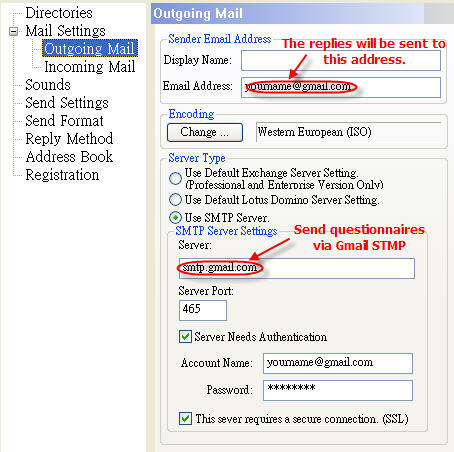 |
| |
|
Step 2: Make sure that you have enable POP or IMAP in Gmail.
Login Gmail with your email account. After that, click "Settings" in the upper-right of the webpage. Then switch to "Forwarding and POP/IMAP" tab to enable POP or IMAP.
|
| |
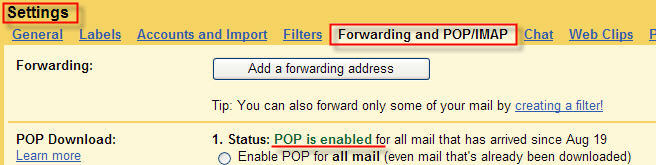 |
| |
|
Step 3: Retrieve replies from Gmail POP or IMAP server |
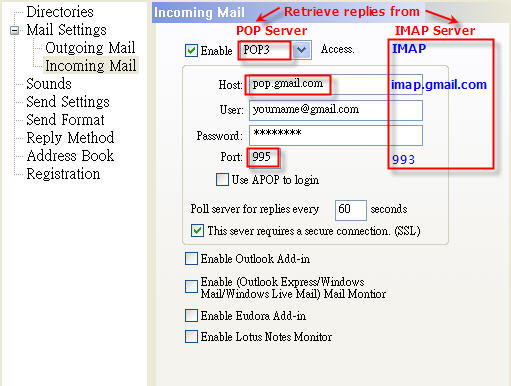 |
Please follow the instructions below to complete incoming mail settings.
- Click Options item in Tools menu
- In Incoming Mail tab, only select "Enable POP3/IMAP Access".
- If POP3 is selected, enter pop.gmail.com as Host and 995 as the Server Port.
- If IMAP is selected, enter imap.gmail.com as Host and Enter 993 as the Server Port.
- Enter your full email address (including @gmail.com or @your_domain.com) and password.
- Enter how often to poll the server for replies, ex. 60 seconds.
- Check on the "This server requires a secure connection."
|
| |
|
| |
 |
Configure EQ to get replies from Outlook |
| |
|
Step 1: Use the existing mail server to send questionnaires
In Outgoing Mail tab, you can select the default Exchange Server or the SMTP server to send questionnaires.
|
|
Step 2: Make sure that "Email Questionnaire" add-in button is shown in the toolbar of your Outlook
|
|
Step 3: Retrieve replies from your Outlook
|
|
Please follow the instructions below to collect replies.
- Click Options item in Tools menu
- In Incoming Mail tab, check "Enable Outlook Add-in" and disable all other items.
- Invoke your Outlook and retrieve the emails from the account specified as the "Sender Email Address" (set in Outgoing Mail tab).
- Outlook "Email Questionnaire" add-in would automatically copy the content of the questionnaire replies into EQ and move them to the deleted folder.
|
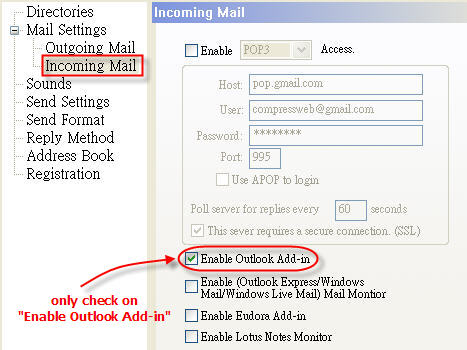 |
|
| |
